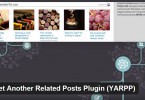WP Smush is one of the much needed WordPress plugin which will helps you to reduce the image file size by compressing them and improves your site load time. By installing and running WP Smush plugin, its losslessly compress the images without losing image quality while uploading images via media uploader and also compress the images in bulk via WP smush settings page for faster loading times and better SEO.
But often various WordPress community members across the world (including me) did experience issues with it whenever switch to new themes of WordPress powered site. When we switch WordPress theme from one to another, the new WordPress theme coded to work with different media size unlike old theme.
So, when we need regenerate media files using Regenerate thumbnails WordPress plugin and when you regenerate them, all regenerated media files suitable for new WordPress theme without image compression. In such cases we to recompress images again using WP Smush plugin. But plugin won’t allows you to Bulk smush media files again through its settings page.
What is happening behind the scenes of WP Smush Plugin? While uploading media files through media uploader, WP Smush plugin automatically compress the images and stores compressed files list in database. So, WP smush does not allows you to bulk smush or recompress images again manually after regenerate thumbnails for your new WordPress theme. In various scenarios we need to smush the images again to reduce the image size for faster loading times of your website. Here they are…
- When changing WordPress themes from one to another
- Restoring your media files offline backup to your live site
When you are settings up new WordPress theme by replacing you existing theme in your WordPress powered website, new theme may coded to work with different media sizes. In such cases you have to regenerate thumbnails for your image attachments to be perfectly fits with your new theme. Once you have regenerated all image attachments using regenerate thumbnails plugin, newly generated images are not compressed and need to compress again using WP Smush WordPress plugin.
But you are unable to compress the images again through Media > WP Smush via settings page, Bulk Smush button seems missing due to all the images are already compressed automatically through WP Smush plugin when you are uploading it.

Bulk Smush Button is Missing
You can easily solve this issue, by removing and installing WP Smush WordPress plugin again does the trick. When you are removing the plugin, database entries also deleted automatically and there is no existing image compression details available in database. Again when you installation and activated the WP Smush plugin, its ready to start compressing images again via plugin settings page.

Screenshot after deleted and installing WP Smush plugin again
Above specified steps compiled as YouTube video, have a look on it about how to recompress images or bulk smush again using WP Smush WordPress plugin.
If you are experiencing any difficulties when you follow the above steps, don’t hesitate to post your questions and comments about them using below contact form.